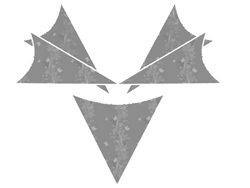How to Deploy a Kubernetes Application with a Clean Namespace Structure
How to Deploy a Kubernetes Application with a Clean Namespace Structure When you deploy an application to Kubernetes in production, you shouldn’t throw everything into the default namespace or a single giant YAML file. A proper setup uses: A dedicated namespace for the app A ServiceAccount and RBAC for security ConfigMap and Secret for configuration Deployment, Service, and Ingress forRead More …
Cisco vs Brocade SAN Switch Commands Explained (with Diagnostics and Examples)
Enterprise SAN switches from Cisco (MDS) and Brocade (Broadcom) power mission-critical storage networks. Whether you manage VMware, EMC VPLEX, or multi-array clusters, understanding the core and diagnostic commands is essential for maintaining performance and uptime.This article lists the most common operational, configuration, and diagnostic commands, explained clearly and paired with real-world examples. 1. System Information & Status Cisco MDS (NX-OS)Read More …
Slurm Job: Cluster Sampler & Diagnostics (One-Click)
This job collects GPU/CPU, memory, NUMA, PCIe/NVLink, NIC/IB, and optional Nsight/NCCL/iperf3 telemetry across all allocated nodes while your workload runs, then bundles everything into a single .tgz. Usage: Save as profile_env.slurm and submit: sbatch –export=ALL,WORKLOAD=”torchrun –nproc_per_node=8 train.py –cfg config.yaml”,ENABLE_NSYS=1,RUN_NCCL_TESTS=1,DURATION=1800 profile_env.slurm Copy #!/usr/bin/env bash # # profile_env.slurm — cluster-wide performance sampler & diagnostics # #SBATCH -J prof-playbook #SBATCH -o prof-%x-%j.out #SBATCHRead More …
A practical, repeatable workflow for NVIDIA-GPU Linux clusters (Slurm/K8s or bare-metal) to pinpoint whether your bottleneck is GPU, CPU, memory bandwidth, or network
Profiling Playbook: Detect GPU/CPU, Memory Bandwidth, and Network Bottlenecks A practical, repeatable workflow for NVIDIA-GPU Linux clusters (Slurm/K8s or bare-metal) to pinpoint whether your bottleneck is GPU, CPU, memory bandwidth, or network. 0) Prep: Make the Test Reproducible Choose a workload: (a) your real training/inference job, plus (b) a couple of microbenchmarks. Pin placement/affinity: match production (same container, CUDA/cuDNN, drivers,Read More …
Microsoft 365 Security in Azure/Entra – Step‑by‑Step Deployment Playbook
A practical, production‑ready guide to ship a secure Microsoft 365 tenant using Entra ID (Azure AD), Conditional Access, Intune, Defender, and Purview — with rollback safety and validation checklists. M365 Azure / Entra Conditional Access Intune Defender & Purview Outcome: In a few hours, you’ll have MFA + Conditional Access, device trust with Intune, phishing/malware defense with Defender, and dataRead More …
Complete Latency Troubleshooting Command Reference
How to Read This Guide: Each command shows the actual output you’ll see on your system. The green/red examples below each command show real outputs – green means your system is optimized for low latency, red means there are problems that will cause latency spikes. Compare your actual output to these examples to quickly identify issues. SECRET SAUCE: I didRead More …
Building Production-Ready Release Pipelines in AWS: A Step-by-Step Guide
Building a robust, production-ready release pipeline in AWS requires careful planning, proper configuration, and adherence to best practices. This comprehensive guide will walk you through creating an enterprise-grade release pipeline using AWS native services, focusing on real-world production scenarios. Architecture Overview Our production pipeline will deploy a web application to EC2 instances behind an Application Load Balancer, implementing blue/green deploymentRead More …
Mastering Ultra-Low Latency Systems: A Deep Dive into Bare-Metal Performance
In the world of high-frequency trading, real-time systems, and mission-critical applications, every nanosecond matters. This comprehensive guide explores the art and science of building ultra-low latency systems that push hardware to its absolute limits. Understanding the Foundations Ultra-low latency systems demand a holistic approach to performance optimization. We’re talking about achieving deterministic execution with sub-microsecond response times, zero packet loss,Read More …
Building Production-Ready Release Pipelines in Azure: A Step-by-Step Guide using Arm Templates
Creating enterprise-grade release pipelines in Azure requires a comprehensive understanding of Azure DevOps services, proper configuration, and adherence to production best practices. This detailed guide will walk you through building a robust CI/CD pipeline that deploys applications to Azure App Services with slot-based deployments for zero-downtime releases. Architecture Overview Our production pipeline will deploy a .NET web application to AzureRead More …