How to increase disk size on virtual scsi drive using gpart
1.Login to VMware vSphere Client and shutdown server VM guest.
2.Select VM Guest server and click “Edit virtual machine settings”. Virtual Machine Properties window will appear. Under “Hardware”, click Hard Disk 2 (which is /data partition) and edit provision size to 200 GB as shown in below screenshot.
Power ON VM guest after editing disk size.
Power ON VM guest after editing disk size.
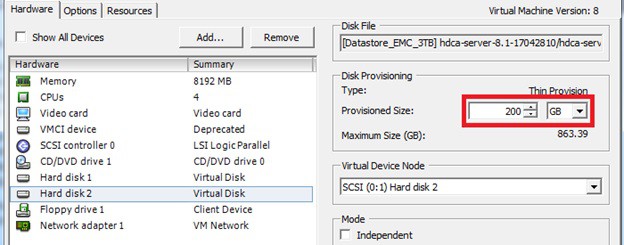
3.Take VM snapshot of VM guest.
4.Log on to VM Guest using SSH client, like PuTTy, with “root” user.
5.List the SCSI devices using command – cat /proc/scsi/scsi
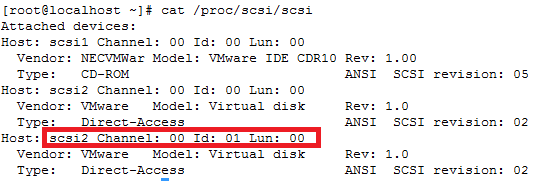
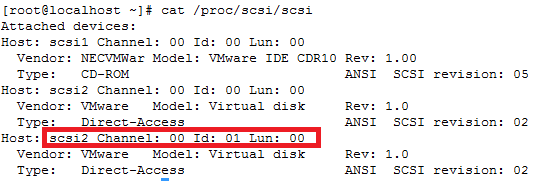
6.Run following command to see the name of the partition
ls -d /sys/block/sd*/device/scsi_device/* |awk -F ‘[/]’ ‘{print $4,”- SCSI”,$7}’

ls -d /sys/block/sd*/device/scsi_device/* |awk -F ‘[/]’ ‘{print $4,”- SCSI”,$7}’
7.Run following commands to confirm the size of the SCSI disk for which you have increased size in step 4 has been updated by the following steps
1.echo 1 > /sys/class/scsi_device/2\:0\:1\:0/device/rescan
2.fdisk -l | grep Disk
3.df -h
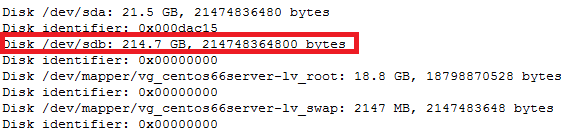
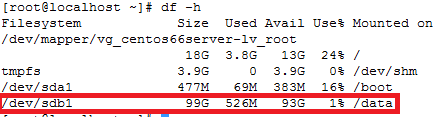
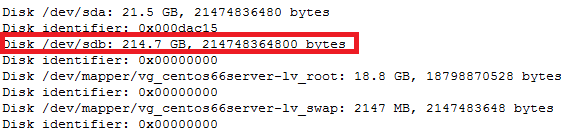
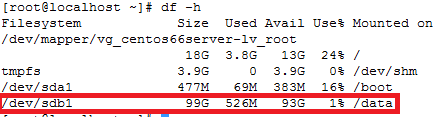
8.Stop cron and services using commands
service crond stop
service crond stop
9.Unmount “/data” partition using command — umount /data
Note: If you observe “Device is busy” error then make sure that your current session is not in /data partition.
Note: If you observe “Device is busy” error then make sure that your current session is not in /data partition.
10.Perform following steps to grow added disk space of /data partition based on partition type
For GPT partition type
In this case parted -l command will give below for “sdb” disk partition
*****************************************************
Model: VMware Virtual disk (scsi)
Disk /dev/sdb: 215GB
Sector size (logical/physical): 512B/512B
Partition Table: gpt
Number Start End Size File system Name Flags
1 1049kB 215GB 215GB ext4 Linux LVM lvm
*****************************************************
4.Execute command — gdisk /dev/sdb
5.Type “p” to print the partition
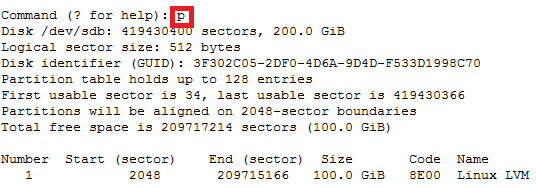
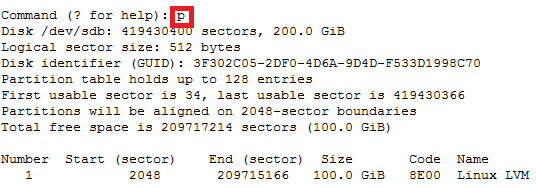
6.Type “d” to delete partition

7.Type “p” to check if partition is deleted
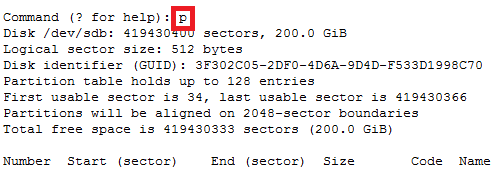
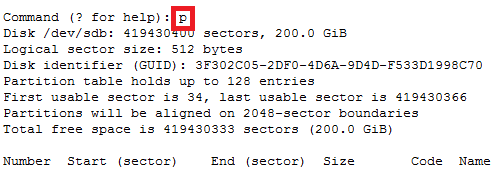
8.Type “n” to create new partition
9.Type “1” as partition number
10.Press “Enter” twice
11.Type “8E00” as GUID
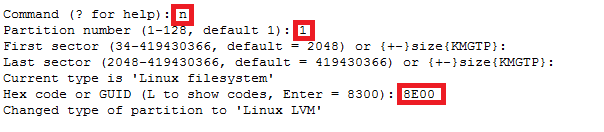
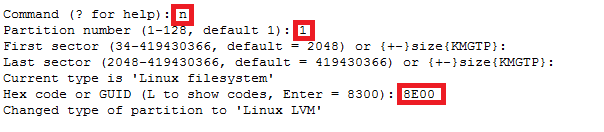
12.Type “p” to check newly added partition
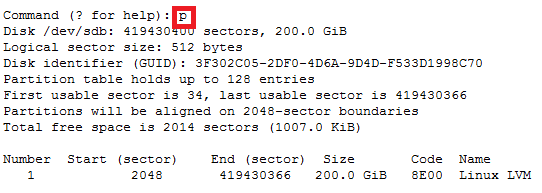
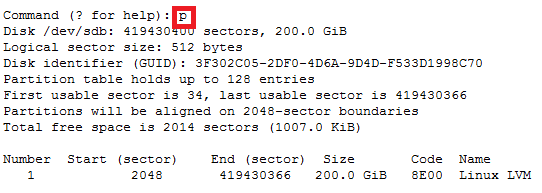
13.Type “w” to alter partition table
14.Type “Y” to continue
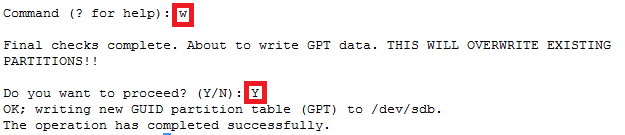
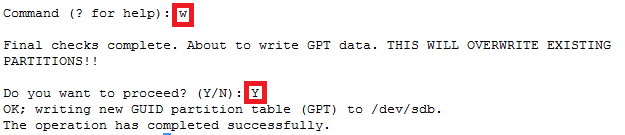
15.To mount /data partition run command – mount /data
16.To resize the file system run command – resize2fs /dev/sdb1
17.To check increased disk space run command – df -h


