How to join a OpenSuse Host to Active Directory
1.Login in as root
a.Open up a terminal
• Setup SSH Server
• Edit the file /etc/ssh/sshd_config
• Change PermitRootLogin to yes
• Change PasswordAuthentication to yes
• Save the file
• Start ssh server by typing : service sshd restart <enter>
• Enable ssh to start on reboots : chkconfig sshd on <enter>
• Login via ssh as root and ensure you can login.
b.Update /etc/resolv.conf with Domain controller ips for DNS to authenticate against the Domain controller
• Add the lines and save file.
nameserver 192.168.0.10
nameserver 192.168.0.11
2.Open the console window of the VM through vcenter and login as root.
c.Click on the green start button bottom left
d.Next click on the tab that says application right of favorites above the green Button
e.Next click on the System Arrow
f.Scroll down and click on Control Center
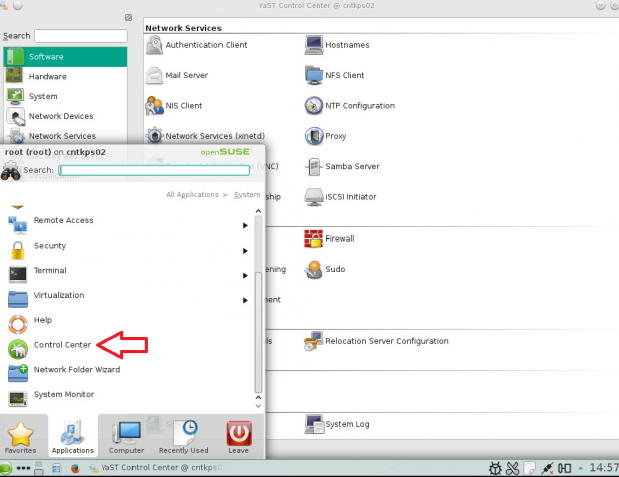
g.Next click on User and Group Management
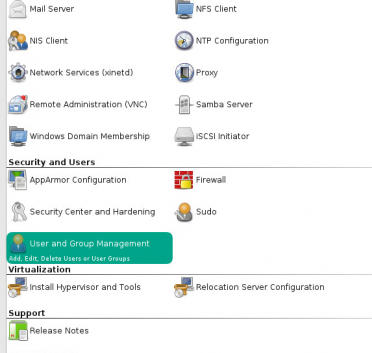
h.Click on far right tab “Authentication Settings”
Note: Prior to running these steps you will need to ensure that you have administrator account for the domain controller and have properly setup the dns for the Desktop / Server in Active Directory
• Double Click on SSSD
• Click on ADD on the right
• Type in the Domain Name
• DC1.NICKTAILOR.COM
• Select ad for both drop down boxes
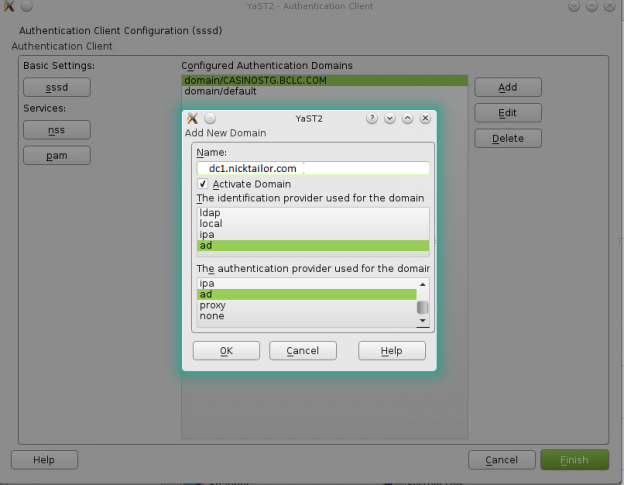
• Click on Finish
i.Next Double Click Samba
• Inside the Domain Or Workgroup type the Domain DC1.NICKTAILOR.COM
• Check the box Use SMB information for Linux Authentication
• Check the box Create Home Directory on Login
• Check the box Offline Authentication
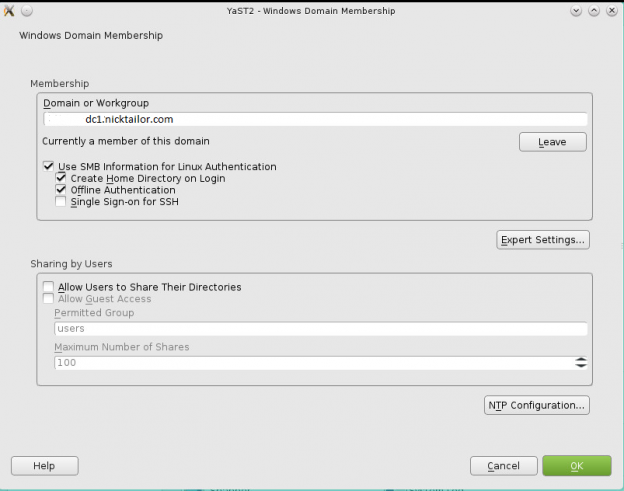
j.Next Click on Expert Settings
• Under Allowed Groups
• Enter the Group Names or SID’s
• And hit Okay and then Okay again. (allow any packages that need to be downloaded and install)
• Upon Joining Domain it will ask you for Administrator Login Credentials for the Domain Controller which you will need
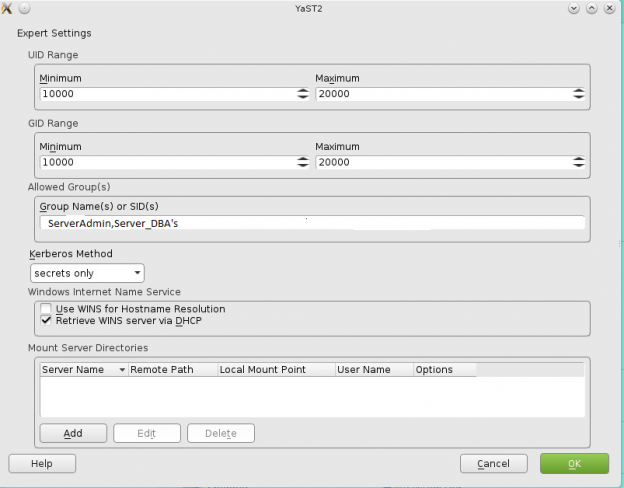
k.You should now be able to login using your AD credentials though ssh & console
• Dc1\username
• password
